本文共 16125 字,大约阅读时间需要 53 分钟。
人生有涯,学海无涯
什么是Vim编辑器
Vim是从 vi 发展出来的一个文本编辑器。代码补完、编译及错误跳转等方便编程的功能特别丰富,在程序员中被广泛使用。
简单的来说, vi 是老式的字处理器,不过功能已经很齐全了,但是还是有可以进步的地方。
vim 则可以说是程序开发者的一项很好用的工具。
所有的 Unix Like 系统都会内建 vi 文书编辑器,其他的文书编辑器则不一定会存在。
连 vim 的官方网站 (http://www.vim.org) 自己也说 vim 是一个程序开发工具而不是文字处理软件。
vim 键盘图:

三种使用模式
基本上 vi/vim 共分为三种模式,分别是命令模式(Command mode),输入模式(Insert mode)和底线命令模式(Last line mode)。这三种模式的作用分别是:
命令模式:
用户刚刚启动 vi/vim,便进入了命令模式。
此状态下敲击键盘动作会被Vim识别为命令,而非输入字符。比如我们此时按下i,并不会输入一个字符,i被当作了一个命令。
以下是常用的几个命令:
- i 切换到输入模式,以输入字符。
- x 删除当前光标所在处的字符。
- : 切换到底线命令模式,以在最底一行输入命令。
若想要编辑文本:启动Vim,进入了命令模式,按下i,切换到输入模式。
命令模式只有一些最基本的命令,因此仍要依靠底线命令模式输入更多命令。
输入模式:
在命令模式下按下i就进入了输入模式。
在输入模式中,可以使用以下按键:
- 字符按键以及Shift组合,输入字符
- ENTER,回车键,换行
- BACK SPACE,退格键,删除光标前一个字符
- DEL,删除键,删除光标后一个字符
- 方向键,在文本中移动光标
- HOME/END,移动光标到行首/行尾
- Page Up/Page Down,上/下翻页
- Insert,切换光标为输入/替换模式,光标将变成竖线/下划线
- ESC,退出输入模式,切换到命令模式
底线命令模式
在命令模式下按下:(英文冒号)就进入了底线命令模式。
底线命令模式可以输入单个或多个字符的命令,可用的命令非常多。
在底线命令模式中,基本的命令有(已经省略了冒号):
- q 退出程序
- w 保存文件
按ESC键可随时退出底线命令模式。
简单的说,我们可以将这三个模式想成底下的图标来表示:

上手体验一下,在home目录下测试
如果你想要使用 vi 来建立一个名为 jiangwang.txt 的文件时,你可以这样做:
[root@jiangwang home]# vim jiangwang.txt
然后就会进入文件

按下 i 进入输入模式(也称为编辑模式),开始编辑文字
在一般模式之中,只要按下 i, o, a 等字符就可以进入输入模式了!
在编辑模式当中,你可以发现在左下角状态栏中会出现 –INSERT- 的字样,那就是可以输入任意字符的提示。
这个时候,键盘上除了 Esc 这个按键之外,其他的按键都可以视作为一般的输入按钮了,所以你可以进行任何的编辑。
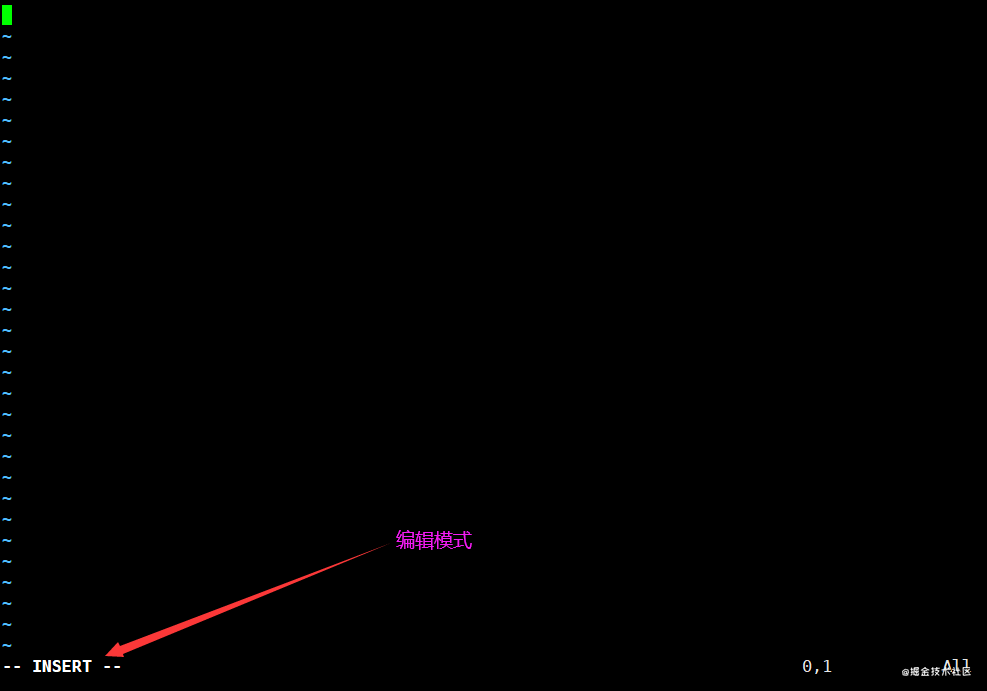
按下 ESC 按钮回到一般模式
好了,假设我已经按照上面的样式给他编辑完毕了,那么应该要如何退出呢?是的!没错!就是给他按下 Esc 这个按钮即可!马上你就会发现画面左下角的 – INSERT – 不见了!
在一般模式中按下 :wq 储存后离开 vim!

OK! 这样我们就成功创建了一个 jiangwang.txt 的文件。
可以查看一下刚才编辑的文件,如下图:

Vim 按键说明
除了上面简易范例的 i, Esc, :wq 之外,其实 vim 还有非常多的按键可以使用。
第一部分:一般模式可用的光标移动、复制粘贴、搜索替换等
| 移动光标的方法 | |
|---|---|
| h 或 向左箭头键(←) | 光标向左移动一个字符 |
| j 或 向下箭头键(↓) | 光标向下移动一个字符 |
| k 或 向上箭头键(↑) | 光标向上移动一个字符 |
| l 或 向右箭头键(→) | 光标向右移动一个字符 |
| [Ctrl] + [f] | 屏幕『向下』移动一页,相当于 [Page Down]按键 (常用) |
| [Ctrl] + [b] | 屏幕『向上』移动一页,相当于 [Page Up] 按键 (常用) |
| [Ctrl] + [d] | 屏幕『向下』移动半页 |
| [Ctrl] + [u] | 屏幕『向上』移动半页 |
| + | 光标移动到非空格符的下一行 |
| - | 光标移动到非空格符的上一行 |
| n< space> | 那个 n 表示『数字』,例如 20 。按下数字后再按空格键,光标会向右移动这一行的 n 个字符。 |
| 0 或功能键[Home] | 这是数字『 0 』:移动到这一行的最前面字符处 (常用) |
| $ 或功能键[End] | 移动到这一行的最后面字符处(常用) |
| H | 光标移动到这个屏幕的最上方那一行的第一个字符 |
| M | 光标移动到这个屏幕的中央那一行的第一个字符 |
| L | 光标移动到这个屏幕的最下方那一行的第一个字符 |
| G | 移动到这个档案的最后一行(常用) |
| nG | n 为数字。移动到这个档案的第 n 行。例如 20G 则会移动到这个档案的第 20 行(可配合 :set nu) |
| gg | 移动到这个档案的第一行,相当于 1G 啊!(常用) |
| n< Enter> | n 为数字。光标向下移动 n 行(常用) |
| 搜索替换 | |
|---|---|
| /word | 向光标之下寻找一个名称为 word 的字符串。例如要在档案内搜寻 vbird 这个字符串,就输入 /vbird 即可!(常用) |
| ?word | 向光标之上寻找一个字符串名称为 word 的字符串。 |
| n | 这个 n 是英文按键。代表重复前一个搜寻的动作。举例来说, 如果刚刚我们执行 /vbird 去向下搜寻 vbird 这个字符串,则按下 n 后,会向下继续搜寻下一个名称为 vbird 的字符串。如果是执行 ?vbird 的话,那么按下 n 则会向上继续搜寻名称为 vbird 的字符串! |
| N | 这个 N 是英文按键。与 n 刚好相反,为『反向』进行前一个搜寻动作。例如 /vbird 后,按下 N 则表示『向上』搜寻 vbird 。 |
| 删除、复制与粘贴 | |
|---|---|
| x, X | 在一行字当中,x 为向后删除一个字符 (相当于 [del] 按键), X 为向前删除一个字符(相当于 [backspace] 亦即是退格键) (常用) |
| nx | n 为数字,连续向后删除 n 个字符。举例来说,我要连续删除 10 个字符, 『10x』。 |
| dd | 删除游标所在的那一整行(常用) |
| ndd | n 为数字。删除光标所在的向下 n 行,例如 20dd 则是删除 20 行 (常用) |
| d1G | 删除光标所在到第一行的所有数据 |
| dG | 删除光标所在到最后一行的所有数据 |
| d$ | 删除游标所在处,到该行的最后一个字符 |
| d0 | 那个是数字的 0 ,删除游标所在处,到该行的最前面一个字符 |
| yy | 复制游标所在的那一行(常用) |
| nyy | n 为数字。复制光标所在的向下 n 行,例如 20yy 则是复制 20 行(常用) |
| y1G | 复制游标所在行到第一行的所有数据 |
| yG | 复制游标所在行到最后一行的所有数据 |
| y0 | 复制光标所在的那个字符到该行行首的所有数据 |
| y$ | 复制光标所在的那个字符到该行行尾的所有数据 |
| p, P | p 为将已复制的数据在光标下一行贴上,P 则为贴在游标上一行!举例来说,我目前光标在第 20 行,且已经复制了 10 行数据。则按下 p 后, 那 10 行数据会贴在原本的 20 行之后,亦即由 21 行开始贴。但如果是按下 P 呢?那么原本的第 20 行会被推到变成 30 行。(常用) |
| J | 将光标所在行与下一行的数据结合成同一行 |
| c | 重复删除多个数据,例如向下删除 10 行,[ 10cj ] |
| u | 复原前一个动作。(常用) |
| [Ctrl]+r | 重做上一个动作。(常用) |
第二部分:一般模式切换到编辑模式的可用的按钮说明
| 进入输入或取代的编辑模式 | |
|---|---|
| i, I | 进入输入模式(Insert mode):i 为『从目前光标所在处输入』, I 为『在目前所在行的第一个非空格符处开始输入』。(常用) |
| a, A | 进入输入模式(Insert mode):a 为『从目前光标所在的下一个字符处开始输入』, A 为『从光标所在行的最后一个字符处开始输入』。(常用) |
| o, O | 进入输入模式(Insert mode):这是英文字母 o 的大小写。o 为『在目前光标所在的下一行处输入新的一行』;O 为在目前光标所在处的上一行输入新的一行!(常用) |
| r, R | 进入取代模式(Replace mode):r 只会取代光标所在的那一个字符一次;R会一直取代光标所在的文字,直到按下 ESC 为止;(常用) |
| [Esc] | 退出编辑模式,回到一般模式中(常用) |
第三部分:一般模式切换到指令行模式的可用的按钮说明
| 指令行的储存、离开等指令 | |
|---|---|
| :w | 将编辑的数据写入硬盘档案中(常用) |
| :w! | 若文件属性为『只读』时,强制写入该档案。不过,到底能不能写入, 还是跟你对该档案的档案权限有关啊! |
| :q | 离开 vi (常用) |
| :q! | 若曾修改过档案,又不想储存,使用 ! 为强制离开不储存档案。 |
| 注意一下啊,那个惊叹号 (!) 在 vi 当中,常常具有『强制』的意思~ | |
| :wq | 储存后离开,若为 :wq! 则为强制储存后离开 (常用) |
| ZZ | 这是大写的 Z 喔!若档案没有更动,则不储存离开,若档案已经被更动过,则储存后离开! |
| :w [filename] | 将编辑的数据储存成另一个档案(类似另存新档) |
| :r [filename] | 在编辑的数据中,读入另一个档案的数据。亦即将 『filename』 这个档案内容加到游标所在行后面 |
| :n1,n2 w [filename] | 将 n1 到 n2 的内容储存成 filename 这个档案。 |
| :! command | 暂时离开 vi 到指令行模式下执行 command 的显示结果!例如 『:! ls /home』即可在 vi 当中看 /home 底下以 ls 输出的档案信息! |
| :set nu | 显示行号,设定之后,会在每一行的前缀显示该行的行号 |
| :set nonu | 与 set nu 相反,为取消行号! |
账号管理
简介
Linux系统是一个多用户多任务的分时操作系统,任何一个要使用系统资源的用户,都必须首先向系统管理员申请一个账号,然后以这个账号的身份进入系统。
用户的账号一方面可以帮助系统管理员对使用系统的用户进行跟踪,并控制他们对系统资源的访问;另一方面也可以帮助用户组织文件,并为用户提供安全性保护。
每个用户账号都拥有一个唯一的用户名和各自的口令。
用户在登录时键入正确的用户名和口令后,就能够进入系统和自己的主目录。
实现用户账号的管理,要完成的工作主要有如下几个方面:
- 用户账号的添加、删除与修改。
- 用户口令的管理。
- 用户组的管理。
用户账号的管理
用户账号的管理工作主要涉及到用户账号的添加、修改和删除。
添加用户账号就是在系统中创建一个新账号,然后为新账号分配用户号、用户组、主目录和登录Shell等资源。
添加账号 useradd
useradd 选项 用户名
参数说明:
-
选项 :
-
- -c comment 指定一段注释性描述。
- -d 目录 指定用户主目录,如果此目录不存在,则同时使用-m选项,可以创建主目录。
- -g 用户组 指定用户所属的用户组。
- -G 用户组,用户组 指定用户所属的附加组。
- -m 使用者目录如不存在则自动建立。
- -s Shell文件 指定用户的登录Shell。
- -u 用户号 指定用户的用户号,如果同时有-o选项,则可以重复使用其他用户的标识号。
-
用户名 :
-
- 指定新账号的登录名。
测试:
# 此命令创建了一个用户jiangwang,其中-m选项用来为登录名jiangwang产生一个主目录 /home/jiangwang[root@jiangwang home]# useradd -m jiangwang
增加用户账号就是在/etc/passwd文件中为新用户增加一条记录,同时更新其他系统文件如/etc/shadow, /etc/group等。
Linux下如何切换用户
1.切换用户的命令为:su username 【username是你的用户名哦】
2.从普通用户切换到root用户,还可以使用命令:sudo su
3.在终端输入exit或logout或使用快捷方式ctrl+d,可以退回到原来用户,其实ctrl+d也是执行的exit命令
4.在切换用户时,如果想在切换用户之后使用新用户的工作环境,可以在su和username之间加-,例如:【su - root】
$表示普通用户
#表示超级用户,也就是root用户
删除帐号
如果一个用户的账号不再使用,可以从系统中删除。
删除用户账号就是要将/etc/passwd等系统文件中的该用户记录删除,必要时还删除用户的主目录。
删除一个已有的用户账号使用userdel命令,其格式如下:
userdel 选项 用户名
常用的选项是 -r,它的作用是把用户的主目录一起删除。
[root@jiangwang home]# userdel -r jiangwang
此命令删除用户jiangwang在系统文件中(主要是/etc/passwd, /etc/shadow, /etc/group等)的记录,同时删除用户的主目录。
修改帐号
修改用户账号就是根据实际情况更改用户的有关属性,如用户号、主目录、用户组、登录Shell等。
修改已有用户的信息使用usermod命令,其格式如下:
usermod 选项 用户名
常用的选项包括-c, -d, -m, -g, -G, -s, -u以及-o等,这些选项的意义与useradd命令中的选项一样,可以为用户指定新的资源值。
例如:
# usermod -s /bin/ksh -d /home/z –g developer jiangwang
此命令将用户jiangwang的登录Shell修改为ksh,主目录改为/home/z,用户组改为developer。
用户口令的管理
用户管理的一项重要内容是用户口令的管理。用户账号刚创建时没有口令,但是被系统锁定,无法使用,必须为其指定口令后才可以使用,即使是指定空口令。
指定和修改用户口令的Shell命令是passwd。超级用户可以为自己和其他用户指定口令,普通用户只能用它修改自己的口令。
命令的格式为:
passwd 选项 用户名
可使用的选项:
- -l 锁定口令,即禁用账号。
- -u 口令解锁。
- -d 使账号无口令。
- -f 强迫用户下次登录时修改口令。
如果默认用户名,则修改当前用户的口令。
例如,假设当前用户是jiangwang,则下面的命令修改该用户自己的口令:
$ passwd Old password:******New password:*******Re-enter new password:*******
如果是超级用户,可以用下列形式指定任何用户的口令:
# passwd jiangwangNew password:*******Re-enter new password:*******
普通用户修改自己的口令时,passwd命令会先询问原口令,验证后再要求用户输入两遍新口令,如果两次输入的口令一致,则将这个口令指定给用户;而超级用户为用户指定口令时,就不需要知道原口令。
为了系统安全起见,用户应该选择比较复杂的口令,例如最好使用8位长的口令,口令中包含有大写、小写字母和数字,并且应该与姓名、生日等不相同。
为用户指定空口令时,执行下列形式的命令:
# passwd -d jiangwang
此命令将用户 jiangwang的口令删除,这样用户 jiangwang下一次登录时,系统就不再允许该用户登录了。
passwd 命令还可以用 -l(lock) 选项锁定某一用户,使其不能登录,例如:
# passwd -l jiangwang
用户组管理
每个用户都有一个用户组,系统可以对一个用户组中的所有用户进行集中管理。不同Linux 系统对用户组的规定有所不同,如Linux下的用户属于与它同名的用户组,这个用户组在创建用户时同时创建。
用户组的管理涉及用户组的添加、删除和修改。组的增加、删除和修改实际上就是对/etc/group文件的更新。
增加一个新的用户组使用groupadd命令
groupadd 选项 用户组
可以使用的选项有:
- -g GID 指定新用户组的组标识号(GID)。
- -o 一般与-g选项同时使用,表示新用户组的GID可以与系统已有用户组的GID相同。
实例1:
# groupadd group1
此命令向系统中增加了一个新组group1,新组的组标识号是在当前已有的最大组标识号的基础上加1。
实例2:
# groupadd -g 101 group2
此命令向系统中增加了一个新组group2,同时指定新组的组标识号是101。
如果要删除一个已有的用户组,使用groupdel命令
groupdel 用户组
例如:
# groupdel group1
此命令从系统中删除组group1。
修改用户组的属性使用groupmod命令
groupmod 选项 用户组
常用的选项有:
- -g GID 为用户组指定新的组标识号。
- -o 与-g选项同时使用,用户组的新GID可以与系统已有用户组的GID相同。
- -n新用户组 将用户组的名字改为新名字
# 此命令将组group2的组标识号修改为102。groupmod -g 102 group2# 将组group2的标识号改为10000,组名修改为group3。groupmod –g 10000 -n group3 group2
切换组
如果一个用户同时属于多个用户组,那么用户可以在用户组之间切换,以便具有其他用户组的权限。
用户可以在登录后,使用命令newgrp切换到其他用户组,这个命令的参数就是目的用户组。例如:
$ newgrp root
这条命令将当前用户切换到root用户组,前提条件是root用户组确实是该用户的主组或附加组。
/etc/passwd
完成用户管理的工作有许多种方法,但是每一种方法实际上都是对有关的系统文件进行修改。
与用户和用户组相关的信息都存放在一些系统文件中,这些文件包括/etc/passwd, /etc/shadow, /etc/group等。
下面分别介绍这些文件的内容。
/etc/passwd文件是用户管理工作涉及的最重要的一个文件。
Linux系统中的每个用户都在/etc/passwd文件中有一个对应的记录行,它记录了这个用户的一些基本属性。
这个文件对所有用户都是可读的。它的内容类似下面的例子:
# cat /etc/passwdroot:x:0:0:Superuser:/:daemon:x:1:1:System daemons:/etc:bin:x:2:2:Owner of system commands:/bin:sys:x:3:3:Owner of system files:/usr/sys:adm:x:4:4:System accounting:/usr/adm:uucp:x:5:5:UUCP administrator:/usr/lib/uucp:auth:x:7:21:Authentication administrator:/tcb/files/auth:cron:x:9:16:Cron daemon:/usr/spool/cron:listen:x:37:4:Network daemon:/usr/net/nls:lp:x:71:18:Printer administrator:/usr/spool/lp:
从上面的例子我们可以看到,/etc/passwd中一行记录对应着一个用户,每行记录又被冒号(:)分隔为7个字段,其格式和具体含义如下:
用户名:口令:用户标识号:组标识号:注释性描述:主目录:登录Shell
1)"用户名"是代表用户账号的字符串。
通常长度不超过8个字符,并且由大小写字母和/或数字组成。登录名中不能有冒号(😃,因为冒号在这里是分隔符。
为了兼容起见,登录名中最好不要包含点字符(.),并且不使用连字符(-)和加号(+)打头。
2)“口令”一些系统中,存放着加密后的用户口令字。
虽然这个字段存放的只是用户口令的加密串,不是明文,但是由于/etc/passwd文件对所有用户都可读,所以这仍是一个安全隐患。因此,现在许多Linux 系统(如SVR4)都使用了shadow技术,把真正的加密后的用户口令字存放到/etc/shadow文件中,而在/etc/passwd文件的口令字段中只存放一个特殊的字符,例如“x”或者“*”。
3)“用户标识号”是一个整数,系统内部用它来标识用户。
一般情况下它与用户名是一一对应的。如果几个用户名对应的用户标识号是一样的,系统内部将把它们视为同一个用户,但是它们可以有不同的口令、不同的主目录以及不同的登录Shell等。
通常用户标识号的取值范围是0~65 535。0是超级用户root的标识号,1~99由系统保留,作为管理账号,普通用户的标识号从100开始。在Linux系统中,这个界限是500。
4)“组标识号”字段记录的是用户所属的用户组。
它对应着/etc/group文件中的一条记录。
5)“注释性描述”字段记录着用户的一些个人情况。
例如用户的真实姓名、电话、地址等,这个字段并没有什么实际的用途。在不同的Linux 系统中,这个字段的格式并没有统一。在许多Linux系统中,这个字段存放的是一段任意的注释性描述文字,用作finger命令的输出。
6)“主目录”,也就是用户的起始工作目录。
它是用户在登录到系统之后所处的目录。在大多数系统中,各用户的主目录都被组织在同一个特定的目录下,而用户主目录的名称就是该用户的登录名。各用户对自己的主目录有读、写、执行(搜索)权限,其他用户对此目录的访问权限则根据具体情况设置。
7)用户登录后,要启动一个进程,负责将用户的操作传给内核,这个进程是用户登录到系统后运行的命令解释器或某个特定的程序,即Shell。
Shell是用户与Linux系统之间的接口。Linux的Shell有许多种,每种都有不同的特点。常用的有sh(Bourne Shell), csh(C Shell), ksh(Korn Shell), tcsh(TENEX/TOPS-20 type C Shell), bash(Bourne Again Shell)等。
系统管理员可以根据系统情况和用户习惯为用户指定某个Shell。如果不指定Shell,那么系统使用sh为默认的登录Shell,即这个字段的值为/bin/sh。
用户的登录Shell也可以指定为某个特定的程序(此程序不是一个命令解释器)。
利用这一特点,我们可以限制用户只能运行指定的应用程序,在该应用程序运行结束后,用户就自动退出了系统。有些Linux 系统要求只有那些在系统中登记了的程序才能出现在这个字段中。
8)系统中有一类用户称为伪用户(pseudo users)。
这些用户在/etc/passwd文件中也占有一条记录,但是不能登录,因为它们的登录Shell为空。它们的存在主要是方便系统管理,满足相应的系统进程对文件属主的要求。
常见的伪用户如下所示:
伪 用 户 含 义bin 拥有可执行的用户命令文件sys 拥有系统文件adm 拥有帐户文件uucp UUCP使用lp lp或lpd子系统使用nobody NFS使用
/etc/shadow
1、除了上面列出的伪用户外,还有许多标准的伪用户,例如:audit, cron, mail, usenet等,它们也都各自为相关的进程和文件所需要。
由于/etc/passwd文件是所有用户都可读的,如果用户的密码太简单或规律比较明显的话,一台普通的计算机就能够很容易地将它破解,因此对安全性要求较高的Linux系统都把加密后的口令字分离出来,单独存放在一个文件中,这个文件是/etc/shadow文件。有超级用户才拥有该文件读权限,这就保证了用户密码的安全性。
2、/etc/shadow中的记录行与/etc/passwd中的一一对应,它由pwconv命令根据/etc/passwd中的数据自动产生
它的文件格式与/etc/passwd类似,由若干个字段组成,字段之间用":"隔开。这些字段是:
登录名:加密口令:最后一次修改时间:最小时间间隔:最大时间间隔:警告时间:不活动时间:失效时间:标志
- "登录名"是与/etc/passwd文件中的登录名相一致的用户账号
- "口令"字段存放的是加密后的用户口令字,长度为13个字符。如果为空,则对应用户没有口令,登录时不需要口令;如果含有不属于集合 { ./0-9A-Za-z }中的字符,则对应的用户不能登录。
- "最后一次修改时间"表示的是从某个时刻起,到用户最后一次修改口令时的天数。时间起点对不同的系统可能不一样。例如在SCO Linux 中,这个时间起点是1970年1月1日。
- "最小时间间隔"指的是两次修改口令之间所需的最小天数。
- "最大时间间隔"指的是口令保持有效的最大天数。
- "警告时间"字段表示的是从系统开始警告用户到用户密码正式失效之间的天数。
- "不活动时间"表示的是用户没有登录活动但账号仍能保持有效的最大天数。
- "失效时间"字段给出的是一个绝对的天数,如果使用了这个字段,那么就给出相应账号的生存期。期满后,该账号就不再是一个合法的账号,也就不能再用来登录了。
/etc/group
用户组的所有信息都存放在/etc/group文件中。
将用户分组是Linux 系统中对用户进行管理及控制访问权限的一种手段。
每个用户都属于某个用户组;一个组中可以有多个用户,一个用户也可以属于不同的组。
当一个用户同时是多个组中的成员时,在/etc/passwd文件中记录的是用户所属的主组,也就是登录时所属的默认组,而其他组称为附加组。
用户要访问属于附加组的文件时,必须首先使用newgrp命令使自己成为所要访问的组中的成员。
用户组的所有信息都存放在/etc/group文件中。此文件的格式也类似于/etc/passwd文件,由冒号(:)隔开若干个字段,这些字段有:
组名:口令:组标识号:组内用户列表
-
"组名"是用户组的名称,由字母或数字构成。与/etc/passwd中的登录名一样,组名不应重复。
-
"口令"字段存放的是用户组加密后的口令字。一般Linux 系统的用户组都没有口令,即这个字段一般为空,或者是*。
-
"组标识号"与用户标识号类似,也是一个整数,被系统内部用来标识组。
-
"组内用户列表"是属于这个组的所有用户的列表/b],不同用户之间用逗号(,)分隔。这个用户组可能是用户的主组,也可能是附加组。
磁盘管理
概述
Linux磁盘管理好坏直接关系到整个系统的性能问题。
Linux磁盘管理常用命令为 df、du。
- df :列出文件系统的整体磁盘使用量
- du:检查磁盘空间使用量
df
df命令参数功能:检查文件系统的磁盘空间占用情况。可以利用该命令来获取硬盘被占用了多少空间,目前还剩下多少空间等信息。
语法:
df [-ahikHTm] [目录或文件名]
选项与参数:
- -a :列出所有的文件系统,包括系统特有的 /proc 等文件系统;
- -k :以 KBytes 的容量显示各文件系统;
- -m :以 MBytes 的容量显示各文件系统;
- -h :以人们较易阅读的 GBytes, MBytes, KBytes 等格式自行显示;
- -H :以 M=1000K 取代 M=1024K 的进位方式;
- -T :显示文件系统类型, 连同该 partition 的 filesystem 名称 (例如 ext3) 也列出;
- -i :不用硬盘容量,而以 inode 的数量来显示
测试:
# 将系统内所有的文件系统列出来!# 在 Linux 底下如果 df 没有加任何选项# 那么默认会将系统内所有的 (不含特殊内存内的文件系统与 swap) 都以 1 Kbytes 的容量来列出来![root@jiangwang /]# dfFilesystem 1K-blocks Used Available Use% Mounted ondevtmpfs 1856444 0 1856444 0% /devtmpfs 1866804 0 1866804 0% /dev/shmtmpfs 1866804 548 1866256 1% /runtmpfs 1866804 0 1866804 0% /sys/fs/cgroup/dev/vda1 41152812 4414212 34834892 12% /tmpfs 373364 0 373364 0% /run/user/0# 将容量结果以易读的容量格式显示出来[root@jiangwang /]# df -hFilesystem Size Used Avail Use% Mounted ondevtmpfs 1.8G 0 1.8G 0% /devtmpfs 1.8G 0 1.8G 0% /dev/shmtmpfs 1.8G 548K 1.8G 1% /runtmpfs 1.8G 0 1.8G 0% /sys/fs/cgroup/dev/vda1 40G 4.3G 34G 12% /tmpfs 365M 0 365M 0% /run/user/0# 将系统内的所有特殊文件格式及名称都列出来[root@jiangwang /]# df -aTFilesystem Type 1K-blocks Used Available Use% Mounted onsysfs sysfs 0 0 0 - /sysproc proc 0 0 0 - /procdevtmpfs devtmpfs 1856444 0 1856444 0% /devsecurityfs securityfs 0 0 0 - /sys/kernel/securitytmpfs tmpfs 1866804 0 1866804 0% /dev/shmdevpts devpts 0 0 0 - /dev/ptstmpfs tmpfs 1866804 548 1866256 1% /runtmpfs tmpfs 1866804 0 1866804 0% /sys/fs/cgroupcgroup cgroup 0 0 0 - /sys/fs/cgroup/systemdpstore pstore 0 0 0 - /sys/fs/pstorecgroup cgroup 0 0 0 - /sys/fs/cgroup/memorycgroup cgroup 0 0 0 - /sys/fs/cgroup/pidscgroup cgroup 0 0 0 - /sys/fs/cgroup/hugetlbcgroup cgroup 0 0 0 - /sys/fs/cgroup/perf_eventcgroup cgroup 0 0 0 - /sys/fs/cgroup/freezercgroup cgroup 0 0 0 - /sys/fs/cgroup/net_cls,net_priocgroup cgroup 0 0 0 - /sys/fs/cgroup/blkiocgroup cgroup 0 0 0 - /sys/fs/cgroup/devicescgroup cgroup 0 0 0 - /sys/fs/cgroup/cpu,cpuacctcgroup cgroup 0 0 0 - /sys/fs/cgroup/cpusetconfigfs configfs 0 0 0 - /sys/kernel/config/dev/vda1 ext4 41152812 4414212 34834892 12% /systemd-1 - - - - - /proc/sys/fs/binfmt_miscmqueue mqueue 0 0 0 - /dev/mqueuedebugfs debugfs 0 0 0 - /sys/kernel/debughugetlbfs hugetlbfs 0 0 0 - /dev/hugepagestmpfs tmpfs 373364 0 373364 0% /run/user/0binfmt_misc binfmt_misc 0 0 0 - /proc/sys/fs/binfmt_misc# 将 /etc 底下的可用的磁盘容量以易读的容量格式显示[root@jiangwang /]# df -h /etc/Filesystem Size Used Avail Use% Mounted on/dev/vda1 40G 4.3G 34G 12% /
du
Linux du命令也是查看使用空间的,但是与df命令不同的是Linux du命令是对文件和目录磁盘使用的空间的查看,还是和df命令有一些区别的,这里介绍Linux du命令。
语法:
du [-ahskm] 文件或目录名称
选项与参数:
- -a :列出所有的文件与目录容量,因为默认仅统计目录底下的文件量而已。
- -h :以人们较易读的容量格式 (G/M) 显示;
- -s :列出总量而已,而不列出每个各别的目录占用容量;
- -S :不包括子目录下的总计,与 -s 有点差别。
- -k :以 KBytes 列出容量显示;
- -m :以 MBytes 列出容量显示;
测试:
# 只列出当前目录下的所有文件夹容量(包括隐藏文件夹):# 直接输入 du 没有加任何选项时,则 du 会分析当前所在目录的文件与目录所占用的硬盘空间。[root@jiangwang home]# du16./redis8./www/.oracle_jre_usage # 包括隐藏文件的目录24./www48. # 这个目录(.)所占用的总量# 将文件的容量也列出来[root@jiangwang home]# du -a4./redis/.bash_profile4./redis/.bash_logout ....中间省略....4./jiangwang.txt # 有文件的列表了48.# 检查根目录底下每个目录所占用的容量[root@jiangwang home]# du -sm /*0/bin146/boot.....中间省略....0/proc.....中间省略....1/tmp3026/usr # 系统初期最大就是他了啦!513/var2666/www
通配符 * 来代表每个目录。
与 df 不一样的是,du 这个命令其实会直接到文件系统内去搜寻所有的文件数据。
磁盘挂载与卸除
根文件系统之外的其他文件要想能够被访问,都必须通过“关联”至根文件系统上的某个目录来实现,此关联操作即为“挂载”,此目录即为“挂载点”,解除此关联关系的过程称之为“卸载”
Linux 的磁盘挂载使用mount命令,卸载使用umount命令。
磁盘挂载语法:
mount [-t 文件系统] [-L Label名] [-o 额外选项] [-n] 装置文件名 挂载点
测试:
# 将 /dev/hdc6 挂载到 /mnt/hdc6 上面![root@www ~]# mkdir /mnt/hdc6[root@www ~]# mount /dev/hdc6 /mnt/hdc6[root@www ~]# dfFilesystem 1K-blocks Used Available Use% Mounted on/dev/hdc6 1976312 42072 1833836 3% /mnt/hdc6
磁盘卸载命令 umount 语法:
umount [-fn] 装置文件名或挂载点
选项与参数:
- -f :强制卸除!可用在类似网络文件系统 (NFS) 无法读取到的情况下;
- -n :不升级 /etc/mtab 情况下卸除。
卸载/dev/hdc6
[root@www ~]# umount /dev/hdc6
转载地址:http://gkmuk.baihongyu.com/